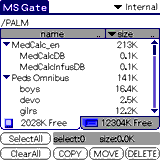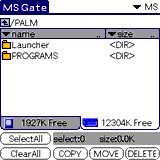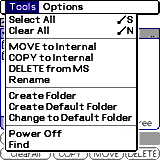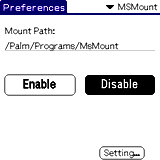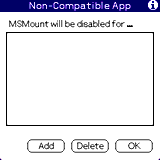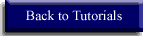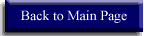MSMount
In the zip file you download for MSMount you will find five files you need only install the MSMount
file by double clicking on it (the rest of the files are for the Japanese version).
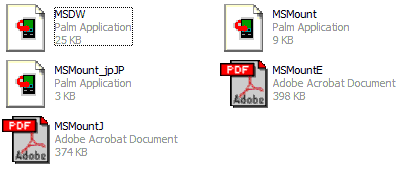
MSMount gets installed to your preferences page. To get there tap the prefs icon, then tap the
pull down menu on the upper right hand corner of your screen and choose MSMount from the list.
The MSMount main page shows where the program will look for files to launch (the default path
is /PALM/PROGRAMS/MSMount). If you do not have any files on your expansion memory open MS Gate from the main screen, tap menu
 and choose create default folder, name the default folder /PALM/PROGRAMS/MSMount.
and choose create default folder, name the default folder /PALM/PROGRAMS/MSMount.
If you already have files on your expansion memory then write down where they are and change the path
listed on the MSMount main page. Once you have created the default folder or set the path to your programs tap enable on the MSMount main
page and you should be able to access your files from expansion memory. If a file does not work well with MSMount you can have MSMount
ignor it by going to the MSMount main page, taping setting, then add, and choosing the program you want MSMount to ignor.
To get MSMount click here.
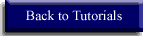
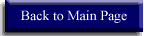
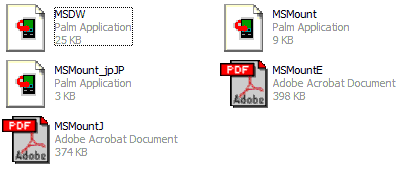

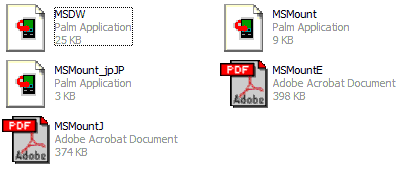






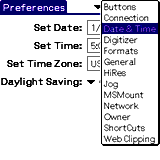




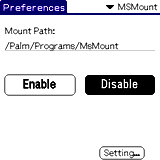


 and choose create default folder, name the default folder /PALM/PROGRAMS/MSMount.
and choose create default folder, name the default folder /PALM/PROGRAMS/MSMount.